Keyboard Ergonomics
Contents
Toggle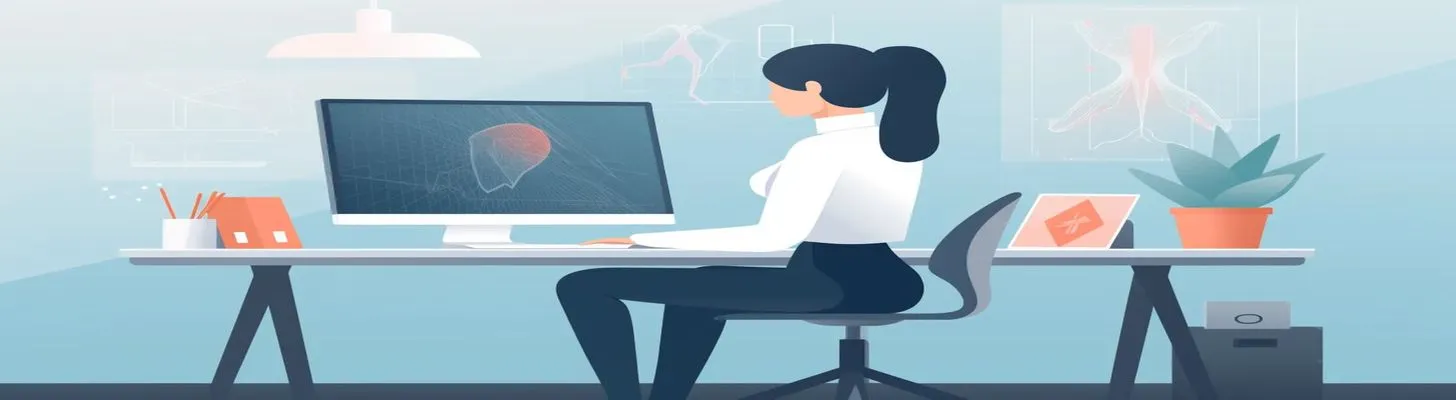
Taking steps to setup your keyboard and workstation properly is critical for avoiding strain and potential injuries. With more and more jobs requiring extensive typing and keyboard use, it’s crucial to be mindful of keyboard ergonomics to maintain health and productivity.
The Risks of Improper Keyboard Use
Using a keyboard improperly can lead to a number of issues:
- Carpal Tunnel Syndrome – Pressure on the median nerve can cause numbness and tingling in the hand and fingers.
- Epicondylitis – Overuse can lead to inflammation of the tendons in the elbow.
- Discomfort – Shoulders, neck, back, and wrist pain from poor posture and positioning.
Keyboard Ergonomic Setup
Here are some tips for optimizing your keyboard setup:
Keyboard Tray
Use an adjustable keyboard/mouse tray to position devices at the proper height. This allows you to adjust the tray based on your body proportions and desk setup.
Keyboard Height
Place the keyboard at elbow height while seated with shoulders relaxed. This reduces strain on the shoulders and neck.
Keyboard Tilt
Tilt the keyboard negatively (away from you) to keep wrists straight. Aim for around 15 degrees. Wrist rests can assist in maintaining neutral wrist positioning.
Mouse Positioning
Leave adequate space next to keyboard for mouse use without excessive reaching. Place mouse at the same height as the keyboard.
Split Keyboard
Those with broad shoulders may benefit from a split keyboard design to properly angle wrists. Standard keyboard widths can force wider than ideal wrist positions.
Light Touch
Use a light touch when typing to avoid straining muscles and tendons. Let the keyboard’s mechanical action do the work.
Neutral Wrists
Keep wrists straight and neutral instead of bent up or down. Proper keyboard tilt and height encourage a neutral wrist posture.
Open Elbow Angle
Elbows should remain open at around 90 degrees at your sides. Overarching can strain shoulders.
Relaxed Shoulders
Avoid hunching shoulders while typing. Allow them to remain relaxed in a neutral position.
Arm Support
Wrist rests aligned with the front keyboard edge can provide support during breaks. Armrests keep shoulders relaxed for mouse work.
Keyboard Position
Center your body on the lettered keys region of the standard QWERTY layout. Reaching to the outer edges strains shoulders and wrists.
Additional Tips for Reducing Strain
Here are some supplemental ways to minimize typing strain:
- Voice recognition software can provide an alternative input method, giving wrists and hands a break.
- Use keyboard shortcuts and macros to reduce repetitive motions.
- Take regular breaks to stretch and change positions.
Proper keyboard ergonomics saves your body from fatigue and injury. Carefully setting up your workstation allows you to type comfortably for extended periods. Invest time to optimize your environment and maintain healthy computing habits. Your hands and body will thank you.

